Netflix Queue Manager
update
Netflix has finally provided their own drag-and-drop capability on their Queue page. If you have this enabled, it will interfere with the queue manager. Greasemonkey users of the Netflix Queue Manager script should disable the greasemonkey script if they prefer the new Netflix page. If you wish to continue using the Queue Manager script you can disable the new Netflix feature. Simply access your Account Options page and make sure the “Enable drag and drop in the Queue†option is unchecked.
background
Managing your Netflix queue can become unwieldy once you add more than a few dozen items. With the standard interface, you are given complete control but it is quite impractical for all but the most minor edits. Re-ordering must be done by manually entering the queue position of each disc, or using the “move to top” repeatedly.
The Netflix Queue Manager is a drop-in replacement that seamlessly integrates into the standard Netflix queue page. It provides an interactive page with a much more efficient and effective set of controls that make queue management a breeze. Take a look at the features (* denotes features not found in the standard queue page):
- Move to top – move any item to the top of the queue (*without having to reload the entire page).
- Move to bottom* – move low priority items to the bottom of the queue with a single click.
- Drag and drop* – intuitively move any item to any position using drag-n-drop.
- Sort* – order the entire queue by star rating, title, genre, availability, and MPAA rating.
- Reverse* – reverse the current order of the queue (useful after a Sort).
- Shuffle* – randomly re-order the entire queue.
- Delete – mark any item for deletion with a single click (ok, so that’s not an enhancement).
installation
The Netflix Queue Manager is a DHTML application, just Javascript and CSS. You don’t need any plug-ins, just a compatible browser. We’ve tested with Firefox and Internet Explorer (other browsers may work, but we haven’t tried them).
There are two ways to run the Manager–a basic, and an “advanced” (though not really much harder). I recommend trying both.
basic installation: This is simple, just drag or right-click the link below to add it to your toolbar or favorites. Then it becomes a “bookmarklet” (or “favelet”).
That’s it! The Manager is installed and ready to use.
usage
Visit your Netflix queue page (click the link to open your queue in a new window). With your browser at the Netflix queue, click the Netflix Queue Manager bookmark that you just installed. The Manager will integrate into the Netflix page, replacing the standard Netflix form:
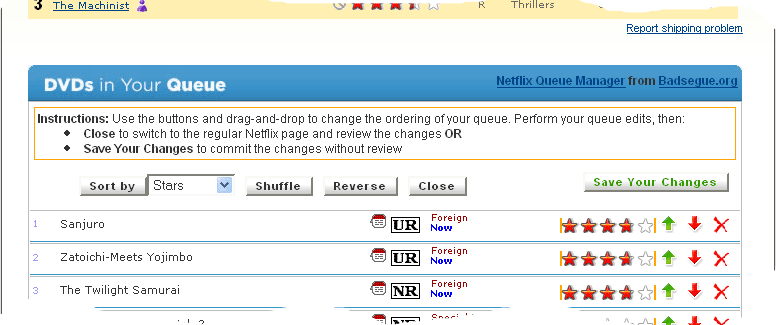
From here you can drag and drop any row, and use the menu buttons at the top and bottom of the Manager to re-order the Queue.
When you are finished, use either the:
CLOSE button to close the Manager. The regular queue form will re-appear, and the position numbers on will be updated to reflect the positions selected in the Manager. Here you can inspect the changes to make sure nothing strange happened. Just use the regular Update Your Queue button to commit the changes.
–OR–
Save Your Changes button to trigger an update from the Manager, instead of doing a Close and updating with the standard button. You still have to confirm the update though, and can see the regular Netflix page at that time.
advanced use with Greasemonkey
Once you’ve tested out the Manager and can’t live without it you can take the next step and use the Greasemonkey version.
Greasemonkey is a Firefox extension that runs javascript code on the current browser page. It is used to change the behavior of a web page usually by adding functionality, or altering the appearance.
With Greasemonky any site-specific bookmarklet can be adapted to run automatically when that site is visited. This can make the Manager integration more natural:
- The Manager is invoked automatically when the Queue page is visited
- The Update can be done from the Manager
- When the page is reloaded after the Update the manager is re-invoked automatically
- If you Close to get out of the Manager, you can switch back without reloading the page
advanced installation: First install Greasemonkey. Once you have Greasemonky installed just use one of the following links:
Netflix Queue Manager for Greasemonkey This non-embedded version is externally hosted, and less susceptible to changes in Greasemonkey or Turnabout. You automatically get the latest version of the script whenever you run it. It is just a simple wrapper that loads the bookmarklet version, and appears to be the most robust as it only depends on the Manager code and the browser, not any browser plug-in. If you have problems with the other version, give this one a try.
Netflix Queue Manager for Greasemonkey This embedded version is likely to load a little faster, and run if the external script host is down. It may not work with the latest versions of Greasemonkey, so you may have to re-install at some point in the future. Usually this will not be a problem, but Greasemonkey is still in active development. The upgrade from .35 to .51 caused a problem, so keep that in mind if you notice problems after switching to a newer Greasemonkey version. Also, this version does not appear to work with Turnabout .31, so if you are trying to use that then you’ll have to stick with the older version of the Manager.UPDATE: With the release of Firefox 1.5 and Greasemonkey .6.4, this version no longer works. Do not install this version if you are using FF 1.5. If you’ve been using the Manager and have updated to FF 1.5 you’ll have to use the non-embedded version.
Right-click and select “Install User Script” or click the link to view the file then select “Tools->Install User Script”.
Now the Manager will be invoked automatically whenever you are on the Netflix queue page. You’ll never have to deal with the default queue form again!
turnabout
Turnabout is a Greasemonkey-compatible plug-in for Internet Explorer 6. The Manager appears to work fine with Turnabout.
conclusion
This tool should provide just about all the features you need to manage the queue. Some final notes:
- Sorting by starts puts any personally rated movies at the top, followed by reccomendation ratings, followed by series discs. The series discs only have ratings on the first in the series so it’s difficult to place those discs in the proper context.
- Sorting by availability orders by Now, Short Wait, Long Wait, Very Long Wait, then the unreleased titles.
- You may encounter a script error when activating the Manager. Try the bookmark again. There may be timing issues when fetching and loading the two scripts. After the first load the browser should have cached the files. I only encountered this problem when using IE.
- If you Close or Update Queue->Cancel, the Manager disappears
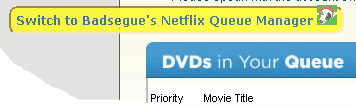
and the regular queue page is returned. A floating, semi-transparent “bug” will appear on the page to switch back to the Manager.
Here’s what the “bug” looks like->
- The movie detail mouseovers work in the Manager.
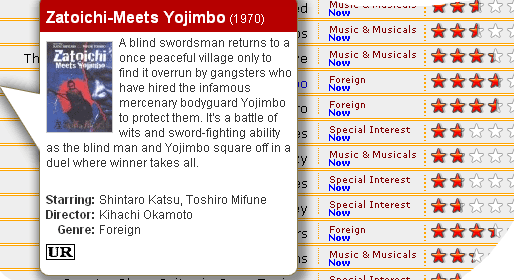
Move the mouse pointer over the icon next to the title to trigger the movie detail popup window. Netflix calls this little window “BOB”.
upgrading
There may be updates made to the Manager. If you’ve previously installed the Manager v2.2 or earlier (bookmarklet or Greasemonkey) there is no need to re-install when there is a new version. Those versions are “externally hosted”, so you always get the latest version when you run it. If you do not see the new features when using the Manager you’ll need to clear your cache to pick up the updates.
In Firefox you can do this by selecting Tools->Options->Cache->Clear.
In IE select Tools->Internet Options->General->Delete Files.
Starting with version 3.0, the Greasemonky version is now “embedded” (instead of externally hosted). This helps improve performance and availability (in the event of this site being down). You can continue to use any pre 3.0 version, as it will remain available and continue to get any new features or bug fixes.
If you are using version 3.x you will have to upgrade manually if a new version is released. An upgrade indicator will appear in the Manager. Just click on the indicator to load the new script, then select Tools/Install User Script to install.
some technical details
The Netflix Queue Manager is essentially a “bookmarklet”. A bookmarklet is a just some javascript that can be “bookmarked”. Clicking on the bookmark allows the javascript to run in the context of the current page, to do something useful to the page.
The ToolMan library from tool-man.org provides the drag-and-drop capabilities.
The bookmarked link is just this code:
javascript:
(function(){
var script=document.createElement('script');
script.src='http://badsegue.org/samples/toolman.js';
document.getElementsByTagName('body')[0].appendChild(script);
var script=document.createElement('script');
script.src='http://badsegue.org/samples/netflix-manager.js';
document.getElementsByTagName('body')[0].appendChild(script);
}
)()
When activated the bookmarklet will load the ToolMan library and the Netflix Manager scripts and act on the currently displayed page. The default form container is hidden and the Manager takes its place.
When the Save Your Changes button is clicked the positional information from the Manager is used to update the default Netflix queue form, and the default form is submitted.